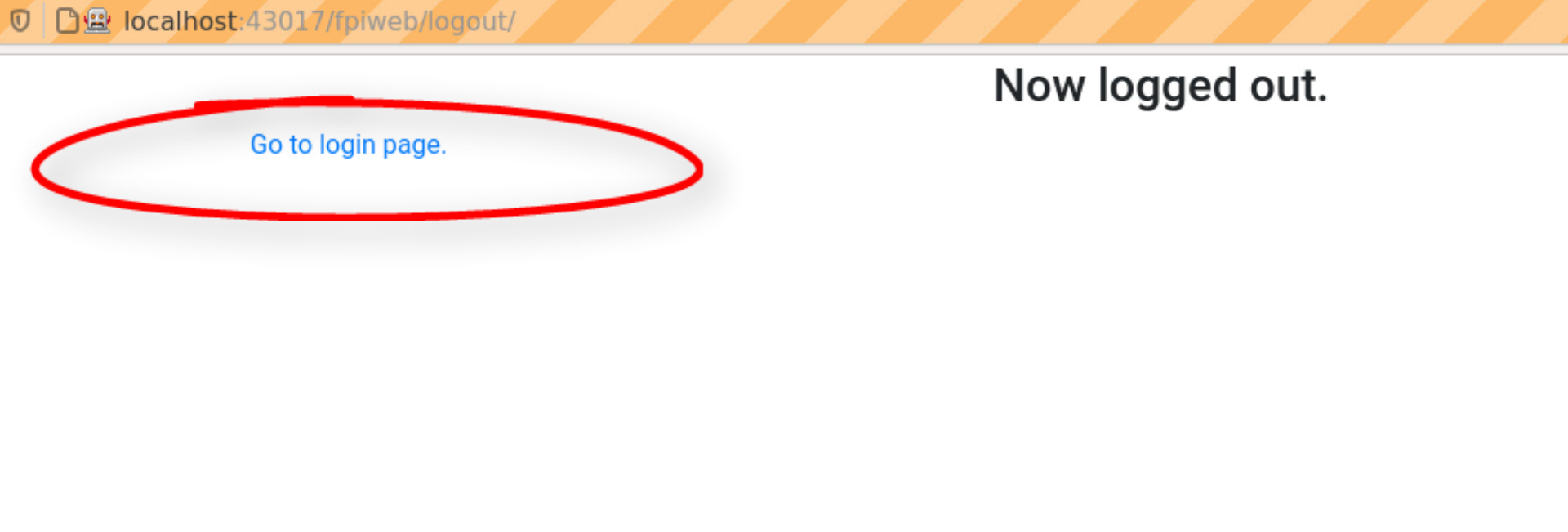1.2. User Management¶
1.2.1. Login¶
Start at the Login Screen by entering your user name and password. In the graphic below the user name is ‘TestUser’ and of course the password remains hidden on the screen. Then click the Login button with your mouse.
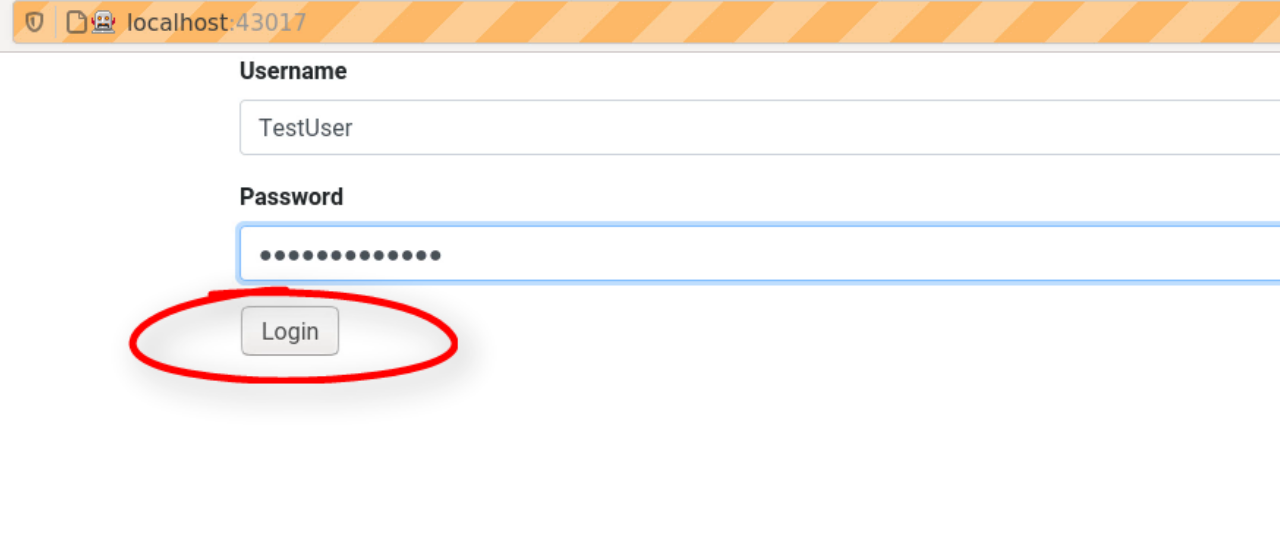
You should now come to the Main Menu screen as seen below. Here you will be working with the User Management menus and the Inventory Management menus. System Management is for program administrators and you should not be able to click on and enter those menu items.
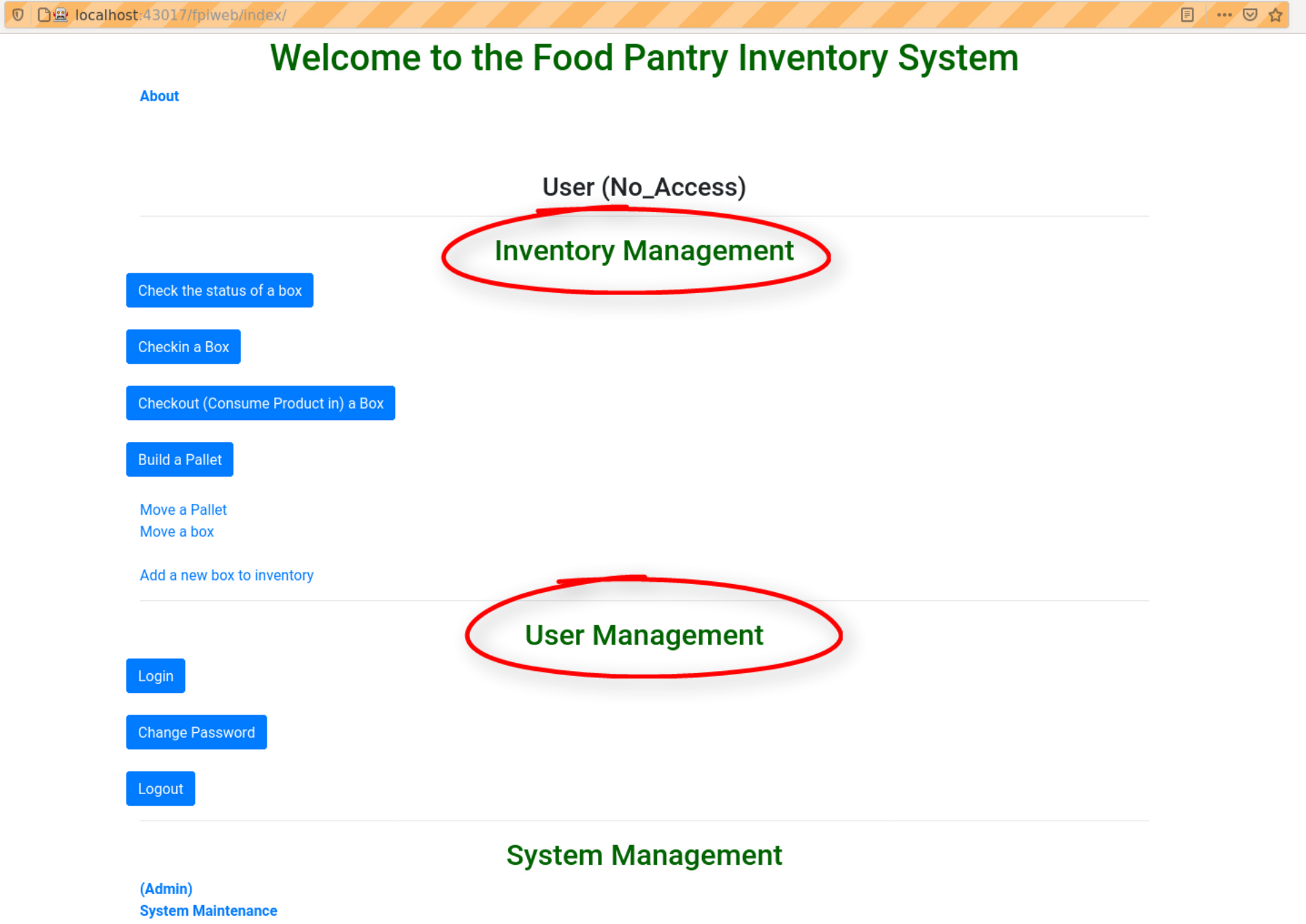
1.2.2. Change Password¶
To change you password click on the Change Password button. Unfortunately this page is not implemented yet. If you click on the Change Password button you will be directed to the About Screen as shown below. Click on Return to main page to return to the Main Menu screen.
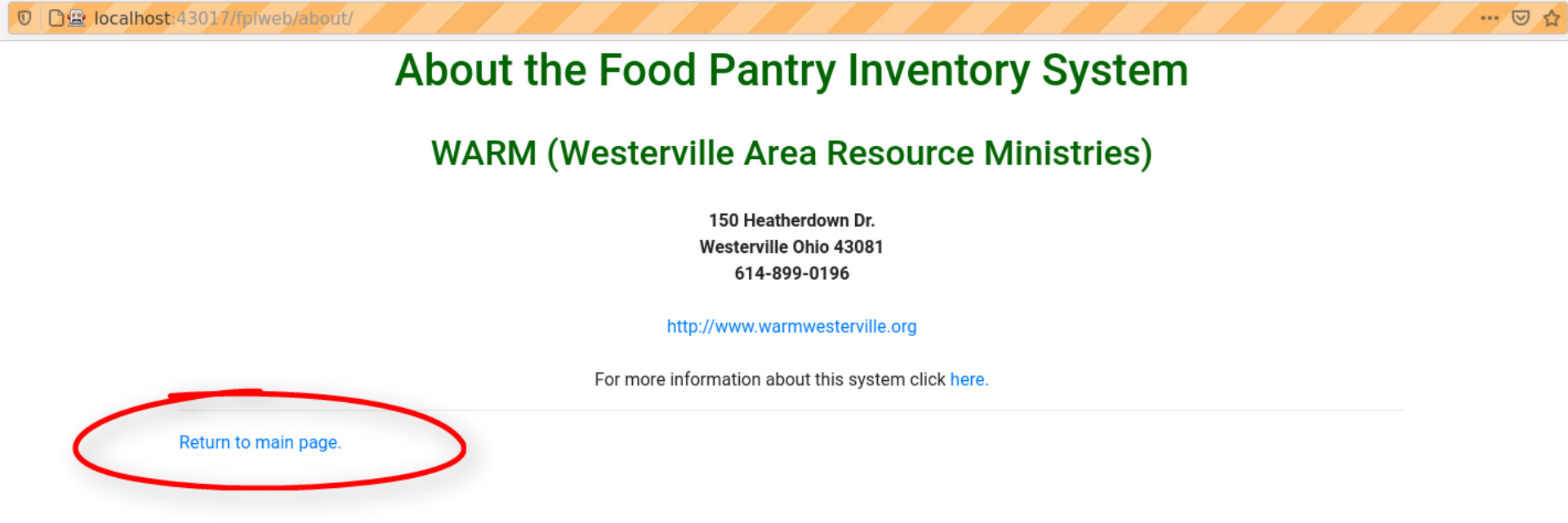
1.2.3. Logout¶
Whenever you have finished you should always log out! This will prevent the next person using the program from making inadvertent changes in your name. Always click on the Logout button when you are finished using the program.
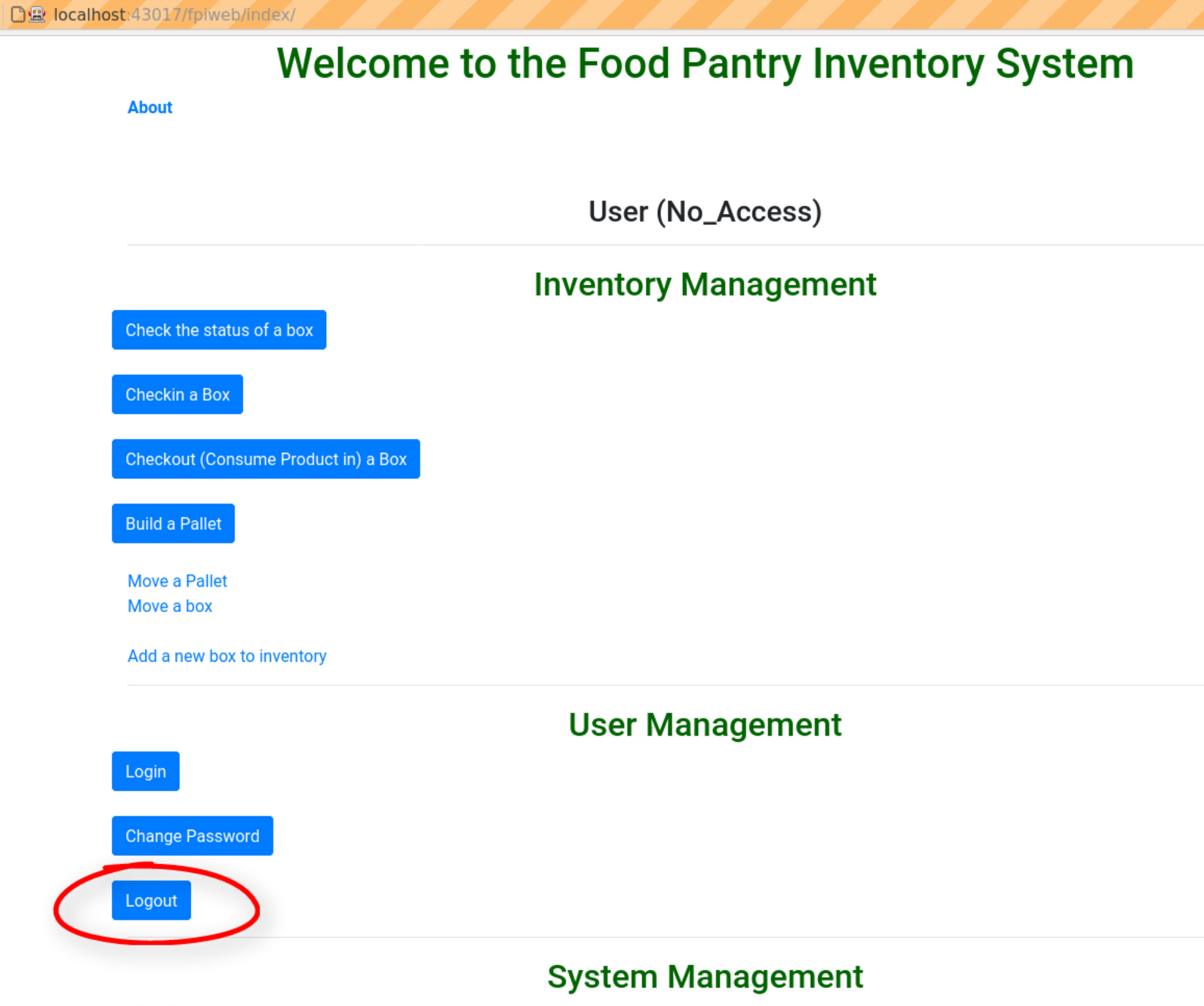
After logging out you should see the Now logged out. screen. To go back to the login screen click on Go to login page.